Being students means to have to handle many things and all different: it is necessary to coordinate studying and amusing and being able to do it in a simple and fast way. This is especially true when you are abroad and there are more things to do than usual.
As you know I spent January in Aabenraa in order to learn a bit of Danish, and now I attend the university in Lyngby. In these two months I have been able to observe some tools that are used by my peers, as well as to talk and exchange tips about that.
I noticed that virtually all of us use more or less the same programs for our students’ routine because the laptop is a fundamental component not only for studying, but also for communicating. What matters most is that most of my friends don’t study IT, so I saw with my eyes the “normal” use of the computer as a tool and I decided to write this list of 10 applications.
As you will see, they are almost all web 2.0 services, for productivity or communication. The list is a “mix” between what I have seen to be used by everybody and some tools that I use and I would like to suggest. Put these 10 programs and services in your virtual luggage and you will be perfect exchange students. 😉
The common aspect of all the points in the list is only one: convenience. The average student does not have much time to waste, doesn’t need super-advanced features, wants to manage everything with a few clicks. For sure you already know some of the things I will list, but I would like to know why and for what we use them.
1. Ubuntu
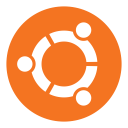 It’s true, I start immediately with something that not everyone uses, but in my opinion it’s a pity. 😛 Ubuntu is an operating system alternative to Windows or Mac OS X. It’s fast, free and without viruses.
It’s true, I start immediately with something that not everyone uses, but in my opinion it’s a pity. 😛 Ubuntu is an operating system alternative to Windows or Mac OS X. It’s fast, free and without viruses.
I think it’s ideal for students because it’s modern interface is designed for the daily tasks that all students do: surfing the net, chatting, writing documents, creating presentations, listening to music, watching a movie. All of this in an extremely covenient way and with the possibility to install thousands of software with a click. Try it!
— Official site
— Guided tour
2. Google Chrome
 There are some browsers that are more widespread than others, but I was surprised to see that 90% of the students I have met use Google Chrome. It’s a quite high percentage!
There are some browsers that are more widespread than others, but I was surprised to see that 90% of the students I have met use Google Chrome. It’s a quite high percentage!
I have always used Firefox, but I tried to think why Chrome is so common. Finally I understood that it’s because of its convenience. The fact that Firefox is more powerful and extendable for specialized tasks is not important, what matters to many is just that the browser loads quickly.
The fact of having an integrated PDF reader is another advantage. Personally I started to use Chromium because it is its open source version, but now I have installed Chrome for its PDF support and the flash player that works a bit better.
— Official site
3. Dropbox
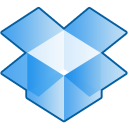 This web service gives 2 GB of free space in the cloud, that can be easily extended by inviting friends to join. You can have access to your files safely using the web interface and automatically synchronize them with the client for all operating systems and for mobile devices.
This web service gives 2 GB of free space in the cloud, that can be easily extended by inviting friends to join. You can have access to your files safely using the web interface and automatically synchronize them with the client for all operating systems and for mobile devices.
In addition to synchronization, it also gives you the automatic backup of files up to 30 days before: if you delete or edit a document by accident, recovery is just a click away! Also, the sharing features are very useful. The best thing to do is simply creating a University folder in Dropbox and saving everything in it.
— Official site
4. Evernote and Clearly
 It’s difficult to exactly define Evernote. It isn’t only a website in which you can write notes, but it also includes a client software for Windows and Mac (under Linux I use the web interface and I am fine), apps for phones and tablets and extensions for the browser. Notes can be divided in notebooks — for instance one for your documents and one for every class you follow — and labeled with tags.
It’s difficult to exactly define Evernote. It isn’t only a website in which you can write notes, but it also includes a client software for Windows and Mac (under Linux I use the web interface and I am fine), apps for phones and tablets and extensions for the browser. Notes can be divided in notebooks — for instance one for your documents and one for every class you follow — and labeled with tags.
The real potential of Evernote shows up when you use it along with the two official browser extensions. The first is called Web Clipper and allows you to “clip” a part of a webpage and save it with one click inside Evernote, when it immediately becomes indexed and searchable.
 The second extension is called Clearly and allows you to have a readable and distraction-free view of any articles you find online. The extension isolates the important content and eliminates all the rest, allowing also to save the page in Evernote and automatically deciding the most relevant notebook.
The second extension is called Clearly and allows you to have a readable and distraction-free view of any articles you find online. The extension isolates the important content and eliminates all the rest, allowing also to save the page in Evernote and automatically deciding the most relevant notebook.
The Evernote extensions for Chrome work a bit better than the Firefox ones, and it’s one of the reasons for which I switched to Chromium at the beginning. I use them to save all the documents related to my Erasmus, as well as pieces of Wikipedia pages or other information that can be useful for studying. Probably I will write a more deep article and I will give you more details. 😉
— 1 month of Evernote Premium for free
— Web Clipper
— Clearly
5. Wolfram|Alpha
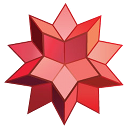 At first sight it may seem that this computational search engine is useful only for people studying maths, computer science or engineering. It’s true, You can perform very complicated computations with it, but that’s not all!
At first sight it may seem that this computational search engine is useful only for people studying maths, computer science or engineering. It’s true, You can perform very complicated computations with it, but that’s not all!
Wolfram|Alpha includes search functions for many other fields: statistics, geography, chemistry, music, linguistics, astronomy, earth sciences, medicine… the list of examples is very long. I have been using this site from where I was in the last years of high school and I can guarantee that it is very useful.
— Official site
— List of examples
— Guided tour
6. DuckDuckGo
 What would you think if I told you that my favorite search engine is not Google? Just so, most of the times I use DuckDuckGo, a very convenient search engine that gives a very useful feature: the instant answer.
What would you think if I told you that my favorite search engine is not Google? Just so, most of the times I use DuckDuckGo, a very convenient search engine that gives a very useful feature: the instant answer.
When you search for something that can cleary be found on Wikipedia, StackExchange, Wolfram|Alpha, Twitter or many other sites, DuckDuckGo shows it to you as the first result in a highlighted box. This saves a lot of time.
Also, if you don’t like DuckDuckGo results you can simply ask to search using another service: just add a “!bang” to the search query: for example !google, or !yahoo, or !maps, or !youtube, or… well, you got it. 😛
— Official site
— Introduction video
— List of !bang shortcuts
7. Facebook
 Some love Facebook, others hate it. Many use it to “waste time” between games and funny pictures. The reality is that this social network reveals its real usefulness when you are abroad, I noticed especially after the Danish course.
Some love Facebook, others hate it. Many use it to “waste time” between games and funny pictures. The reality is that this social network reveals its real usefulness when you are abroad, I noticed especially after the Danish course.
Facebook is fundamental for keeping in touch with friends in your country and the “colleagues” that then spend the Erasmus in other cities. By living abroad you will end using Facebook for silly things (if you are already members) and you will start to use it for what it was designed: communicating, staying updated about events and handling your network of friends.
— Official site
8. Skype
 Of course going abroad means keeping in touch with people in your own country. There are many VoIP services, but Skype is for sure the most famous of all. It allows you to perform free chats, calls and videocalls through the Internet using a computer or smartphone.
Of course going abroad means keeping in touch with people in your own country. There are many VoIP services, but Skype is for sure the most famous of all. It allows you to perform free chats, calls and videocalls through the Internet using a computer or smartphone.
In addition to this, if you are in need, it gives a low cost call service to landlines and mobile phones. Ironically from when it has been bought by Microsoft it has had a more updated Linux version, not bad!
— Official site
9. Spotify
 Given that it recently launched also in Italy, I think it’s the best moment to talk about it! Spotify is a music application that combines social features with a huge songs library. The best thing is that by using the program and an Internet connection you can listen to millions of tracks for free.
Given that it recently launched also in Italy, I think it’s the best moment to talk about it! Spotify is a music application that combines social features with a huge songs library. The best thing is that by using the program and an Internet connection you can listen to millions of tracks for free.
There are some limitations on how much monthly hours you can use and some advertisements, but they absolutely don’t give hassle and you can exactly choose which songs to play, skipping from one point to another in any moment. if you are in one of the 24 countries where it is available, try it and you will not regret!
— Official site
10. Rejseplanen
 This application is dedicated to those living in Denmark, but I am sure that there exist some similar in many countries. In general, you should search a service that allows you to search the trains and buses you need in the country where you study.
This application is dedicated to those living in Denmark, but I am sure that there exist some similar in many countries. In general, you should search a service that allows you to search the trains and buses you need in the country where you study.
Rejseplanen allows to set two arbitrary addresses of departure and destination and shows some suggested connections, with the possibility to see the tariff zones in which Copenhagen is divided. If you don’t live in Denmark you can try the site and the application of the German railways, containing the routes of all Europe.
— Official site
— DB Bahn (trains across all Europe)
Conclusion
It’s obvious that everyone chooses and uses the tools that he/she likes most, but I tried to write a generic list including applications and web services that can be useful to the majority of exchange students. What other tools do you suggest? Write them in the comments. 😉
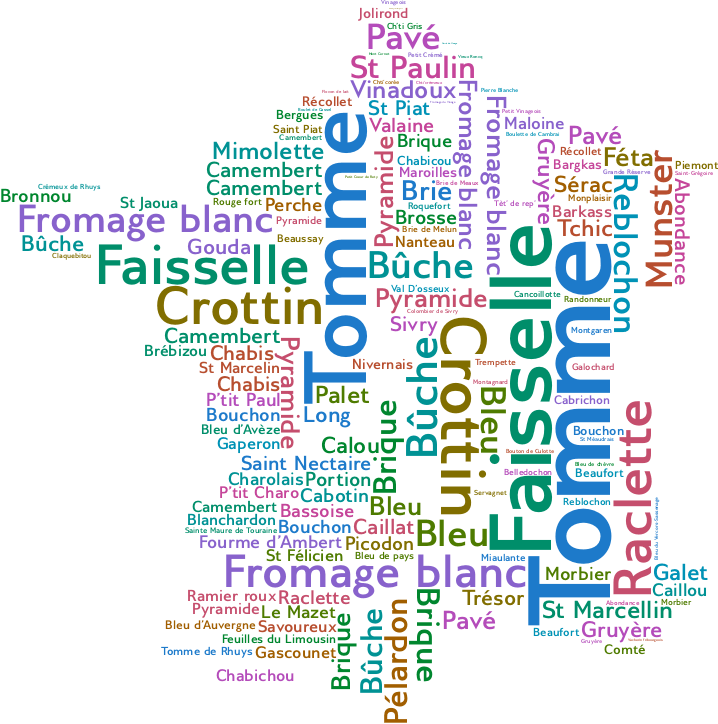
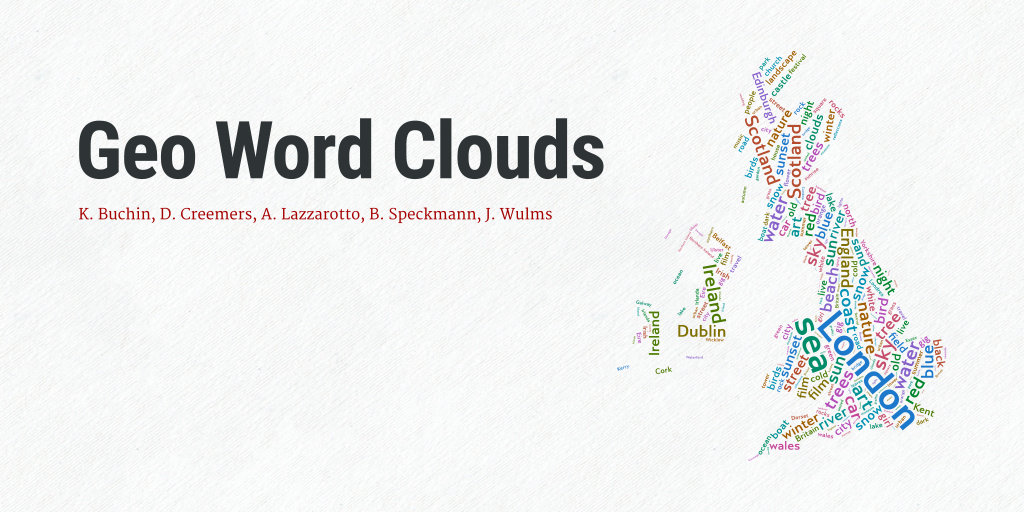

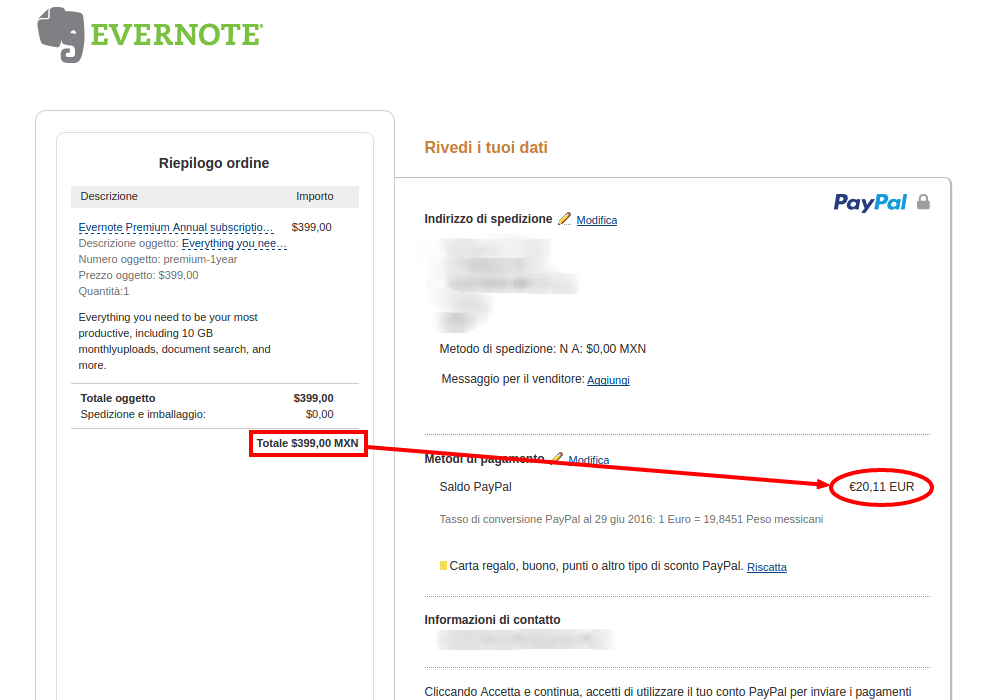



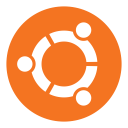 It’s true, I start immediately with something that not everyone uses, but in my opinion it’s a pity. 😛 Ubuntu is an operating system alternative to Windows or Mac OS X. It’s fast, free and without viruses.
It’s true, I start immediately with something that not everyone uses, but in my opinion it’s a pity. 😛 Ubuntu is an operating system alternative to Windows or Mac OS X. It’s fast, free and without viruses. There are some browsers that are more widespread than others, but I was surprised to see that 90% of the students I have met use Google Chrome. It’s a quite high percentage!
There are some browsers that are more widespread than others, but I was surprised to see that 90% of the students I have met use Google Chrome. It’s a quite high percentage!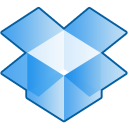 This web service gives 2 GB of free space in the cloud, that can be easily extended by inviting friends to join. You can have access to your files safely using the web interface and automatically synchronize them with the client for all operating systems and for mobile devices.
This web service gives 2 GB of free space in the cloud, that can be easily extended by inviting friends to join. You can have access to your files safely using the web interface and automatically synchronize them with the client for all operating systems and for mobile devices. It’s difficult to exactly define Evernote. It isn’t only a website in which you can write notes, but it also includes a client software for Windows and Mac (under Linux I use the web interface and I am fine), apps for phones and tablets and extensions for the browser. Notes can be divided in notebooks — for instance one for your documents and one for every class you follow — and labeled with tags.
It’s difficult to exactly define Evernote. It isn’t only a website in which you can write notes, but it also includes a client software for Windows and Mac (under Linux I use the web interface and I am fine), apps for phones and tablets and extensions for the browser. Notes can be divided in notebooks — for instance one for your documents and one for every class you follow — and labeled with tags. The second extension is called Clearly and allows you to have a readable and distraction-free view of any articles you find online. The extension isolates the important content and eliminates all the rest, allowing also to save the page in Evernote and automatically deciding the most relevant notebook.
The second extension is called Clearly and allows you to have a readable and distraction-free view of any articles you find online. The extension isolates the important content and eliminates all the rest, allowing also to save the page in Evernote and automatically deciding the most relevant notebook.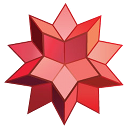 At first sight it may seem that this computational search engine is useful only for people studying maths, computer science or engineering. It’s true, You can perform very complicated computations with it, but that’s not all!
At first sight it may seem that this computational search engine is useful only for people studying maths, computer science or engineering. It’s true, You can perform very complicated computations with it, but that’s not all! What would you think if I told you that my favorite search engine is not Google? Just so, most of the times I use DuckDuckGo, a very convenient search engine that gives a very useful feature: the instant answer.
What would you think if I told you that my favorite search engine is not Google? Just so, most of the times I use DuckDuckGo, a very convenient search engine that gives a very useful feature: the instant answer. Some love Facebook, others hate it. Many use it to “waste time” between games and funny pictures. The reality is that this social network reveals its real usefulness when you are abroad, I noticed especially after the Danish course.
Some love Facebook, others hate it. Many use it to “waste time” between games and funny pictures. The reality is that this social network reveals its real usefulness when you are abroad, I noticed especially after the Danish course. Of course going abroad means keeping in touch with people in your own country. There are many VoIP services, but Skype is for sure the most famous of all. It allows you to perform free chats, calls and videocalls through the Internet using a computer or smartphone.
Of course going abroad means keeping in touch with people in your own country. There are many VoIP services, but Skype is for sure the most famous of all. It allows you to perform free chats, calls and videocalls through the Internet using a computer or smartphone. Given that it recently launched also in Italy, I think it’s the best moment to talk about it! Spotify is a music application that combines social features with a huge songs library. The best thing is that by using the program and an Internet connection you can listen to millions of tracks for free.
Given that it recently launched also in Italy, I think it’s the best moment to talk about it! Spotify is a music application that combines social features with a huge songs library. The best thing is that by using the program and an Internet connection you can listen to millions of tracks for free. This application is dedicated to those living in Denmark, but I am sure that there exist some similar in many countries. In general, you should search a service that allows you to search the trains and buses you need in the country where you study.
This application is dedicated to those living in Denmark, but I am sure that there exist some similar in many countries. In general, you should search a service that allows you to search the trains and buses you need in the country where you study.