In order to participate to the Erasmus program at the DTU, as in every other university, you need to fill in an Application Form on the internet. The problem with the one I had to fill in is that it’s expressely designed to work only with Internet Explorer, a browser which is available only for Windows. In the official page you read a very clear sentence:
Please note that this page is optimized for Microsoft Internet Explorer. Trying to fill the form with other browsers might cause you trouble.
This is a problem for all of those who don’t use Windows: in fact the process becomes complicated for Linux users (like me) or Mac ones, because these operating systems are not officially supported. But the most ridiculous thing is that it doesn’t even work with all versions of Windows: in fact here’s what happens when using the Consumer Preview version of Windows 8 (with Internet Explorer 10):
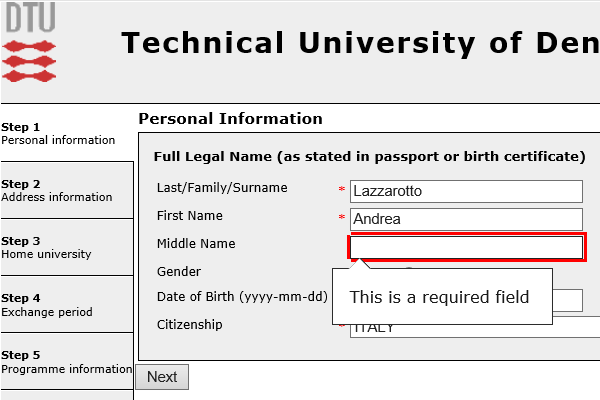
Judging from the source code, the page has been generated with a Microsoft software and it is declared to be compatible only with Internet Explorer.
So apparently it’s impossible to fill it in with and operating system different from Windows (and neither on Windows 8). This is quite frustrating, but luckily there’s a not so elegant solution that works. It is about installing Internet Explorer 6 through Wine.
Installing Internet Explorer 6
The process I describe is valid for Linux users who have installed Wine and the winetricks script, but Internet Explorer should work with Mac OS X using WineBottler. You can read this article for further information.
First of all I suggest you to start with a clean Wine profile, without any Windows program installed. If you use the software on a 64 bit Linux system, you first have to create a 32 bit Wine environment in this way:
WINEARCH=win32 winecfg
Simply close the window which opens up. Then proceed to the installation of Internet Explorer:
winetricks ie6
You will be shown a folder and a URL to the OldVersion.com website will be opened, from which you’ll have to download the executable and save it in the right directory. Repeat the above command and the real installation will start. When you’ve finished, start Internet Explorer in this way:
wine ~/.wine/drive_c/Program\ Files/Internet\ Explorer/IEXPLORE.EXE "http://www.icn.dtu.dk/"
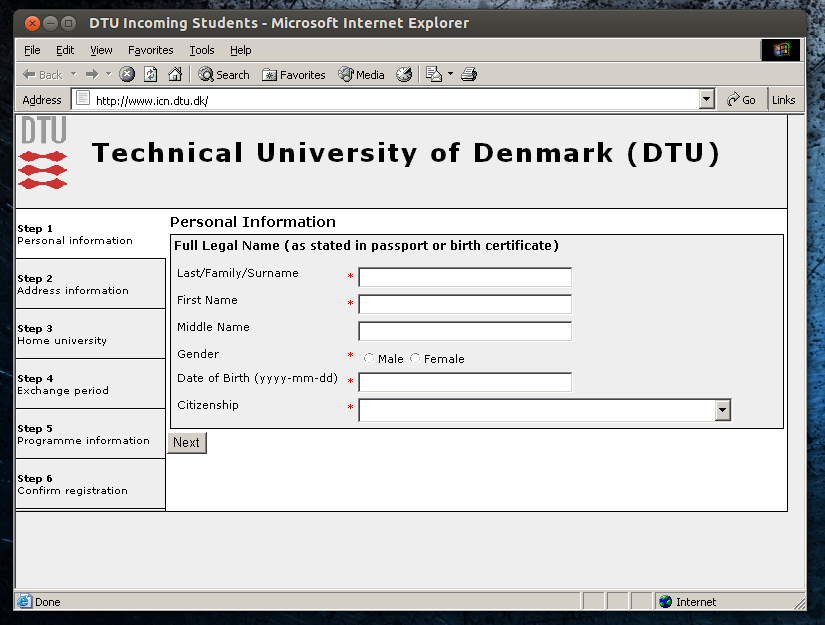
At this point you can fill in the form in all of its parts. A very important thing: never user the calendar-shaped button to select dates, otherwise Internet Explorer will crash and you’ll have to start again. Always insert them with the keyboard.
Printing the signature page
Arrived at step 6, after you’ve given the confirmation the site will show you a final report of all the data you’ve inserted. On Windows the printing dialog is automatically fired up, but in Wine it doesn’t work. In order to have a safe copy of the page save it from the File menu of Internet Explorer and be sure to choose a folder from which you can easily retrieve it.
Go in the chosen directory and open DTU Incoming Students_files, inside you’ll find a file called icn. Rename this file in icn.html and then open it in any browser (e.g. Firefox). Now you’ll be able to print the page with a printer and if you want also to use the “print to PDF” function to secure another digital copy of the document.
At this point you can delete the Wine folder and if you want uninstall it.
Conclusion
At the beginning I was afraid to have to find a computer with Windows in order to complete the procedure, but then I was able to work without abandoning Linux. In my opinion it’s a real pity that the DTU developed the form so badly, this can create problems to people who don’t use Windows and it’s a bit discriminatory. I hope that in the future they can provide a more effective solution.