Essere studenti significa dover gestire molte cose e tutte diverse: è necessario coordinare lo studio con lo svago e poterlo fare in modo semplice e veloce. Questo è specialmente vero quando sei all’estero e ci sono più cose da fare rispetto al solito.
Come sapete ho trascorso il mese di gennaio ad Aabenraa per imparare un po’ di danese, e ora vado all’università a Lyngby. In questi due mesi ho avuto modo di osservare alcuni strumenti che vengono utilizzati dai miei coetanei, nonché parlare e scambiarci consigli a riguardo.
Mi sono accorto che praticamente tutti quanti utilizziamo più o meno gli stessi programmi per la nostra routine di studenti in quanto il portatile è una componente fondamentale non solo per studiare, ma anche per comunicare. Ciò che più conta è che molti dei miei amici non studiano informatica, quindi ho visto con i miei occhi l’uso “normale” del computer come strumento ed ho deciso di scrivere questo elenco di 10 applicazioni.
Come vedrete, sono quasi tutti servizi web 2.0, di produttività o comunicazione. La lista è un “mix” tra ciò che ho visto venire usato da tutti quanti e alcuni strumenti che utilizzo io e vorrei suggerirvi. Mettete questi 10 programmi e servizi nella vostra valigia virtuale e sarete studenti internazionali perfetti. 😉
L’aspetto comune di tutti i punti della lista è uno solo: la praticità. Lo studente medio ha poco tempo da perdere, non necessita di funzioni super-avanzate, desidera gestire tutto con pochi click. Alcune delle cose che elencherò le conoscerete già di sicuro, ma vorrei spiegarvi perché e per cosa noi le usiamo.
1. Ubuntu
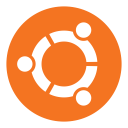 È vero, parto subito con qualcosa che non tutti usano, ma secondo me è un peccato. 😛 Ubuntu è un sistema operativo alternativo a Windows o Mac OS X. È veloce, gratuito e libero da virus.
È vero, parto subito con qualcosa che non tutti usano, ma secondo me è un peccato. 😛 Ubuntu è un sistema operativo alternativo a Windows o Mac OS X. È veloce, gratuito e libero da virus.
Penso sia ideale per gli studenti perché la sua interfaccia moderna è progettata per i compiti quotidiani che tutti gli studenti svolgono: navigare in rete, chattare, scrivere documenti, creare presentazioni, ascoltare musica, guardare un film. Tutto questo in modo estremamente comodo e con la possibilità di installare migliaia di software con un click. Provatelo!
— Sito ufficiale
— Tour guidato
2. Google Chrome
 Ci sono alcuni browser più diffusi di altri, ma sono stato sorpreso nel vedere che il 90% degli studenti che ho incontrato usa Google Chrome. È una percentuale piuttosto alta!
Ci sono alcuni browser più diffusi di altri, ma sono stato sorpreso nel vedere che il 90% degli studenti che ho incontrato usa Google Chrome. È una percentuale piuttosto alta!
Ho sempre usato Firefox, ma ho provato a pensare come mai Chrome è così diffuso. Alla fine ho capito che è per via della sua praticità. Non è importante il fatto che Firefox sia più potente ed estendibile per compiti specializzati, quello che interessa a molti è solo che il browser carichi velocemente.
Il fatto di avere un lettore PDF integrato è un ulteriore vantaggio. Personalmente ho iniziato ad usare Chromium perché è la sua versione open source, ma adesso ho installato Chrome per il supporto ai PDF e il flash player che funziona un po’ meglio.
— Sito ufficiale
3. Dropbox
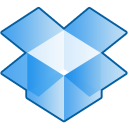 Questo servizio web fornisce 2 GB di spazio gratuito nel cloud, che si possono facilmente estendere invitando gli amici ad iscriversi. Potete accedere ai vostri file in sicurezza usando l’interfaccia web e sincronizzarli automaticamente con il client per tutti i sistemi operativi e per dispositivi mobili.
Questo servizio web fornisce 2 GB di spazio gratuito nel cloud, che si possono facilmente estendere invitando gli amici ad iscriversi. Potete accedere ai vostri file in sicurezza usando l’interfaccia web e sincronizzarli automaticamente con il client per tutti i sistemi operativi e per dispositivi mobili.
Oltre alla sincronizzazione, vi dà anche il backup automatico dei file fino a 30 giorni prima: se cancellate o modificate un documento per sbaglio, basta un click per ripristinarlo! Inoltre, le funzioni di condivisione sono utilissime. La cosa migliore da fare è semplicemente creare una cartella Università in Dropbox e salvare tutto lì.
— Sito ufficiale
4. Evernote e Clearly
 È difficile definire esattamente Evernote. Non è solo un sito web dove poter scrivere note, ma include anche il software client per Windows e Mac (su Linux io uso l’interfaccia web e mi trovo bene), applicazioni per cellulari e tablet ed estensioni per il browser. Le note possono essere divise in taccuini — per esempio uno per la documentazione e uno per ogni corso che seguite — e etichettate con dei tag.
È difficile definire esattamente Evernote. Non è solo un sito web dove poter scrivere note, ma include anche il software client per Windows e Mac (su Linux io uso l’interfaccia web e mi trovo bene), applicazioni per cellulari e tablet ed estensioni per il browser. Le note possono essere divise in taccuini — per esempio uno per la documentazione e uno per ogni corso che seguite — e etichettate con dei tag.
Il vero potenziale di Evernote si realizza quando si utilizza assieme alle due estensioni ufficiali per il browser. La prima si chiama Web Clipper e consente di “ritagliare” un pezzo di pagina web e salvarlo con un click all’interno di Evernote, dove diventa immediatamente indicizzato e ricercabile.
 La seconda estensione si chiama Clearly e consente di avere una visualizzazione leggibile e senza distrazioni per qualsiasi articolo che trovate sul web. L’estensione isola il contenuto importante ed elimina tutto il resto, permettendo anche di salvare la pagina in Evernote decidendo automaticamente il taccuino più rilevante.
La seconda estensione si chiama Clearly e consente di avere una visualizzazione leggibile e senza distrazioni per qualsiasi articolo che trovate sul web. L’estensione isola il contenuto importante ed elimina tutto il resto, permettendo anche di salvare la pagina in Evernote decidendo automaticamente il taccuino più rilevante.
Le estensioni di Evernote per Chrome funzionano un po’ meglio di quelle per Firefox, ed è uno dei motivi per cui ero passato a Chromium all’inizio. Io le uso per salvare tutti i documenti del mio Erasmus, nonché pezzi di pagine su Wikipedia o altre informazioni che possono essere utili per studiare. Probabilmente scriverò un articolo più approfondito e vi darò altri dettagli. 😉
— 1 mese di Evernote Premium gratis
— Web Clipper
— Clearly
5. Wolfram|Alpha
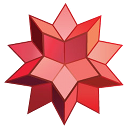 A prima vista potrebbe sembrare che questo motore di ricerca computazionale torni utile solo a chi studia matematica, informatica oppure ingegneria. È vero, ci puoi fare calcoli molto complicati, ma non è tutto!
A prima vista potrebbe sembrare che questo motore di ricerca computazionale torni utile solo a chi studia matematica, informatica oppure ingegneria. È vero, ci puoi fare calcoli molto complicati, ma non è tutto!
Wolfram|Alpha contiene funzioni di ricerca per molti altri settori: statistica, geografia, chimica, musica, linguistica, astronomia, scienze della terra, medicina… la lista degli esempi è lunghissima. Uso questo sito da quando ero negli ultimi anni delle superiori e vi posso garantire che è utilissimo.
— Sito ufficiale
— Lista degli esempi
— Tour guidato
6. DuckDuckGo
 Cosa pensereste se vi dicessi che il mio motore di ricerca preferito non è Google? Proprio così, la maggior parte delle volte uso DuckDuckGo, un motore di ricerca molto comodo che fornisce una funzione molto utile: la risposta istantanea.
Cosa pensereste se vi dicessi che il mio motore di ricerca preferito non è Google? Proprio così, la maggior parte delle volte uso DuckDuckGo, un motore di ricerca molto comodo che fornisce una funzione molto utile: la risposta istantanea.
Quando cercate qualcosa che può essere trovato chiaramente su Wikipedia, StackExchange, Wolfram|Alpha, Twitter o molti altri siti, DuckDuckGo ve lo mostra come primo risultato in una casella evidenziata. Questo fa risparmiare un sacco di tempo.
Inoltre, se i risultati di DuckDuckGo non vi piacciono potete semplicemente richiedergli di cercare usando un altro servizio: basta appendere un “!bang” alla query di ricerca: per esempio !google, oppure !yahoo, oppure !maps, oppure !youtube, oppure… be’, avete capito. 😛
— Sito ufficiale
— Video introduttivo
— Lista delle scorciatoie !bang
7. Facebook
 Alcuni amano Facebook, altri lo odiano. Molti lo usano per “perdere tempo” tra giochi e immagini divertenti. La realtà è che questo social network rivela la sua vera utilità quando sei all’estero, me ne sono accorto specialmente dopo il corso di danese.
Alcuni amano Facebook, altri lo odiano. Molti lo usano per “perdere tempo” tra giochi e immagini divertenti. La realtà è che questo social network rivela la sua vera utilità quando sei all’estero, me ne sono accorto specialmente dopo il corso di danese.
Facebook è fondamentale per tenersi in contatto con gli amici nel tuo paese e i “colleghi” che poi trascorrono l’Erasmus in altre città. Vivendo all’estero smetterete di usare Facebook per sciocchezze (se siete già membri) e inizierete a usarlo per ciò che è stato pensato: comunicare, tenersi aggiornati sugli eventi e gestire la propria rete di amicizie.
— Sito ufficiale
8. Skype
 Naturalmente andare all’estero significa mantenersi in contatto con le persone nel proprio paese. Ci sono moltissimi servizi VoIP, ma sicuramente Skype è il più famoso di tutti. Permette di effettuare chat, chiamate e videochiamate gratuite via Internet usando il computer o lo smartphone.
Naturalmente andare all’estero significa mantenersi in contatto con le persone nel proprio paese. Ci sono moltissimi servizi VoIP, ma sicuramente Skype è il più famoso di tutti. Permette di effettuare chat, chiamate e videochiamate gratuite via Internet usando il computer o lo smartphone.
Oltre a questo, se vi dovesse servire fornisce un servizio di chiamate a basso costo verso telefoni fissi e cellulari. Paradossalmente da quando è stato comprato da Microsoft ha una versione per Linux più aggiornata, non male!
— Sito ufficiale
9. Spotify
 Dato che ha lanciato da poco anche in Italia, credo sia il momento migliore per parlarne! Spotify è una applicazione musicale che combina funzioni sociali con una enorme libreria di canzoni. La cosa migliore è che usando il programma e una connessione ad Internet potete ascoltare milioni di brani gratuitamente.
Dato che ha lanciato da poco anche in Italia, credo sia il momento migliore per parlarne! Spotify è una applicazione musicale che combina funzioni sociali con una enorme libreria di canzoni. La cosa migliore è che usando il programma e una connessione ad Internet potete ascoltare milioni di brani gratuitamente.
Ci sono alcune limitazioni su quante ore mensili potete usare e alcuni spot pubblicitari, ma non danno assolutamente fastidio e potete scegliere esattamente quali brani riprodurre, saltando da un punto all’altro in qualsiasi momento. Se vi trovate in uno dei 24 paesi dove è disponibile, provatelo e non ve ne pentirete!
— Sito ufficiale
10. Rejseplanen
 Questa applicazione è dedicata a chi vive in Danimarca, ma sono sicuro che ne esistono di simili in moltissimi paesi. In generale, dovreste cercare un servizio che vi consenta di cercare i treni e gli autobus che vi servono nel paese dove studiate.
Questa applicazione è dedicata a chi vive in Danimarca, ma sono sicuro che ne esistono di simili in moltissimi paesi. In generale, dovreste cercare un servizio che vi consenta di cercare i treni e gli autobus che vi servono nel paese dove studiate.
Rejseplanen consente di inserire due qualsiasi indirizzi di partenza e destinazione e mostra dei collegamenti consigliati, con la possibilità di vedere le zone di tariffazione in cui è divisa Copenhagen. Se non vivete in Danimarca potete provare il sito e l’applicazione delle ferrovie tedesche che contiene le linee di tutta Europa.
— Sito ufficiale
— DB Bahn (treni in tutta Europa)
Conclusione
È ovvio che ognuno sceglie ed utilizza gli strumenti che preferisce, ma ho cercato di scrivere una lista generica includendo applicazioni e servizi web che possono essere utili alla maggior parte degli studenti internazionali. Voi che altri strumenti consigliate? Scriveteli nei commenti. 😉
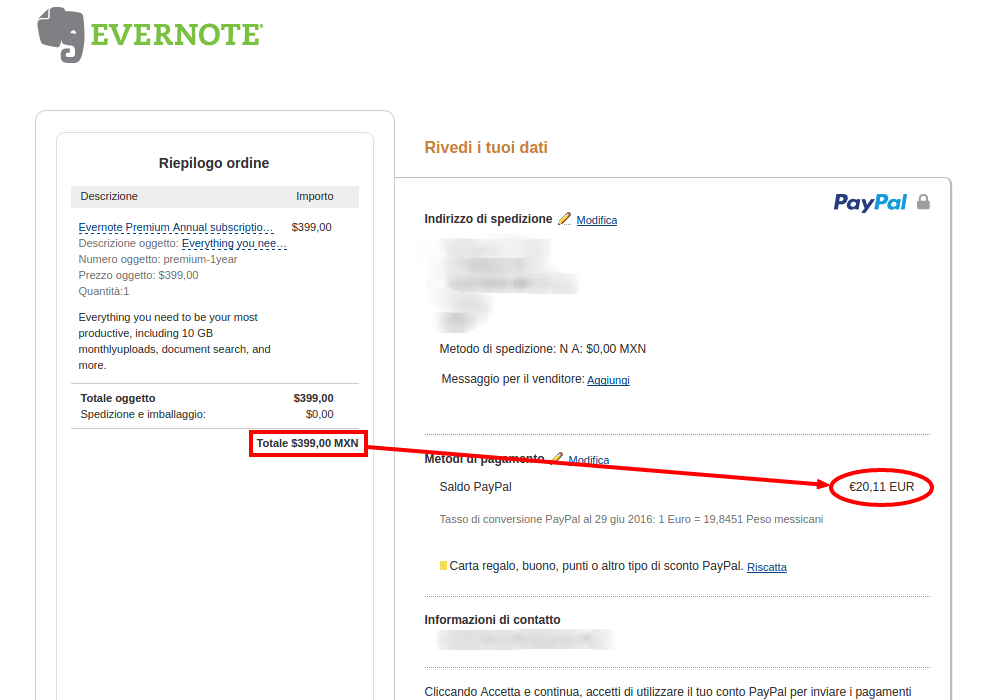


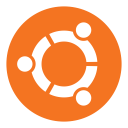 It’s true, I start immediately with something that not everyone uses, but in my opinion it’s a pity. 😛 Ubuntu is an operating system alternative to Windows or Mac OS X. It’s fast, free and without viruses.
It’s true, I start immediately with something that not everyone uses, but in my opinion it’s a pity. 😛 Ubuntu is an operating system alternative to Windows or Mac OS X. It’s fast, free and without viruses. There are some browsers that are more widespread than others, but I was surprised to see that 90% of the students I have met use Google Chrome. It’s a quite high percentage!
There are some browsers that are more widespread than others, but I was surprised to see that 90% of the students I have met use Google Chrome. It’s a quite high percentage!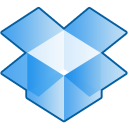 This web service gives 2 GB of free space in the cloud, that can be easily extended by inviting friends to join. You can have access to your files safely using the web interface and automatically synchronize them with the client for all operating systems and for mobile devices.
This web service gives 2 GB of free space in the cloud, that can be easily extended by inviting friends to join. You can have access to your files safely using the web interface and automatically synchronize them with the client for all operating systems and for mobile devices. It’s difficult to exactly define Evernote. It isn’t only a website in which you can write notes, but it also includes a client software for Windows and Mac (under Linux I use the web interface and I am fine), apps for phones and tablets and extensions for the browser. Notes can be divided in notebooks — for instance one for your documents and one for every class you follow — and labeled with tags.
It’s difficult to exactly define Evernote. It isn’t only a website in which you can write notes, but it also includes a client software for Windows and Mac (under Linux I use the web interface and I am fine), apps for phones and tablets and extensions for the browser. Notes can be divided in notebooks — for instance one for your documents and one for every class you follow — and labeled with tags. The second extension is called Clearly and allows you to have a readable and distraction-free view of any articles you find online. The extension isolates the important content and eliminates all the rest, allowing also to save the page in Evernote and automatically deciding the most relevant notebook.
The second extension is called Clearly and allows you to have a readable and distraction-free view of any articles you find online. The extension isolates the important content and eliminates all the rest, allowing also to save the page in Evernote and automatically deciding the most relevant notebook.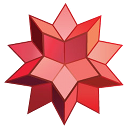 At first sight it may seem that this computational search engine is useful only for people studying maths, computer science or engineering. It’s true, You can perform very complicated computations with it, but that’s not all!
At first sight it may seem that this computational search engine is useful only for people studying maths, computer science or engineering. It’s true, You can perform very complicated computations with it, but that’s not all! What would you think if I told you that my favorite search engine is not Google? Just so, most of the times I use DuckDuckGo, a very convenient search engine that gives a very useful feature: the instant answer.
What would you think if I told you that my favorite search engine is not Google? Just so, most of the times I use DuckDuckGo, a very convenient search engine that gives a very useful feature: the instant answer. Some love Facebook, others hate it. Many use it to “waste time” between games and funny pictures. The reality is that this social network reveals its real usefulness when you are abroad, I noticed especially after the Danish course.
Some love Facebook, others hate it. Many use it to “waste time” between games and funny pictures. The reality is that this social network reveals its real usefulness when you are abroad, I noticed especially after the Danish course. Of course going abroad means keeping in touch with people in your own country. There are many VoIP services, but Skype is for sure the most famous of all. It allows you to perform free chats, calls and videocalls through the Internet using a computer or smartphone.
Of course going abroad means keeping in touch with people in your own country. There are many VoIP services, but Skype is for sure the most famous of all. It allows you to perform free chats, calls and videocalls through the Internet using a computer or smartphone. Given that it recently launched also in Italy, I think it’s the best moment to talk about it! Spotify is a music application that combines social features with a huge songs library. The best thing is that by using the program and an Internet connection you can listen to millions of tracks for free.
Given that it recently launched also in Italy, I think it’s the best moment to talk about it! Spotify is a music application that combines social features with a huge songs library. The best thing is that by using the program and an Internet connection you can listen to millions of tracks for free. This application is dedicated to those living in Denmark, but I am sure that there exist some similar in many countries. In general, you should search a service that allows you to search the trains and buses you need in the country where you study.
This application is dedicated to those living in Denmark, but I am sure that there exist some similar in many countries. In general, you should search a service that allows you to search the trains and buses you need in the country where you study.